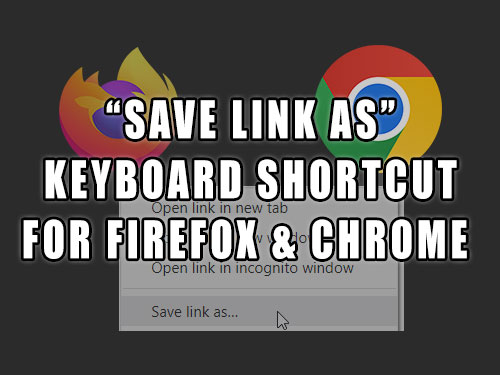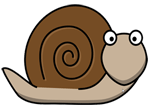Recently I had to save a large number of links containing images from a website and clicking on each link that opened the image in the new tab and saving it took too much time, so I was wondering if there is a better and faster alternative to it. In both Chrome & Firefox, we have the "Save Link as" option in the context menu which makes it a bit faster, but there is also a keyboard shortcut available for it that really speeds up the task.
"Save Link as" option
With both Chrome & Firefox, if we right-click on any link, we get a context menu with different options, one of them is the "Save Link as" option. Choosing this option will save the content of the link to the computer.
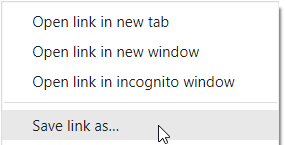
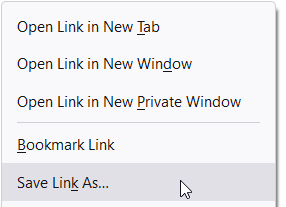
But, how do we speed this up with a keyboard shortcut?
"Save Link as" shortcut for Chrome
In Chrome, all we need to save links without opening the context menu is to use a keyboard shortcut ALT+Click (pressing down ALT key and then clicking on a link). But, what to do, if we get the save dialog box opened each time we want to save the link?
"Save Link as" without the save dialog box
We will get the save dialog box opened if we have the "Ask where to save each file before downloading" option enabled. We can turn this behavior off by following these steps:
- Click on the "three dots" icon to open the menu and select "Settings".
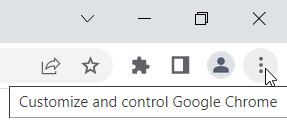
Note: We can also go to settings page by enteringchrome://settings/in the address bar and pressing ENTER. - In the settings page on the left sidebar, click on "Advanced" to expand the available advanced options. One of them should be "Downloads" option.

- Click on "Downloads" and disable the "Ask where to save each file before downloading" option. Location tells the browser where to save the files. By default, it's the "Downloads" folder located at
C:\Users\[username]\Downloads, but we can change this location to something else.
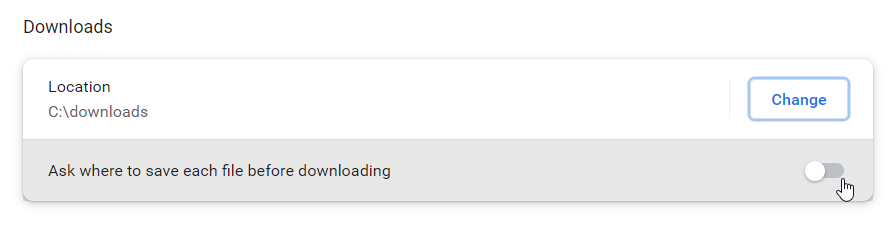
Now, let's focus on the Firefox browser.
"Save Link as" shortcut for Firefox
In Firefox, we also have the same shortcut combination ALT+Click (pressing down the ALT key + click on a link), except we first need to enable this feature. We do that with the following steps:
- Open the configuration editor by typing
about:configin the address bar and press ENTER.

- The "Proceed with Caution" message should now appear. Click on "Accept the Risk and Continue".

- You should now see the "Search preference name" search field.

-
Search for the following preference:
browser.altClickSave - The
browser.altClickSaveshould be listed with the current value of either false/true and a "Toggle" button on the right side. If the current value is "false", click on "Toggle" to set it to "true".

The ALT+Click keyboard combination shortcut should now work.
If you get the save dialog box opened each time you save a link, we need to tell the browser to save the files into the specific folder, so let's do that next.
"Save Link as" without the save dialog box
Same as with Chrome, we can enable/disable the save dialog box after each "Save Link as". This option can be changed by going through the steps below:
- Click on "three horizontal lines" to open the Application Menu.

- In the menu, select "Settings" which will open the settings page with the General tab already opened. Scroll down a bit until you see the "Files and Applications" section.
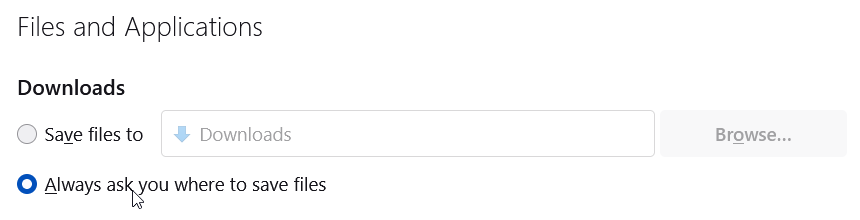
- Select "Save files to". This will save the links into the folder specified. By default it's the Downloads folder, located at
C:\Users\[username]\Downloads.
Now, we can click on links using the ALT+Click keyboard shortcut and the content of links will be saved into the folder specified in step 3.
ALT+Click on the same link
For both Firefox & Chrome, clicking on the same link multiple times while having the "save dialog box" disabled will stop the browser from displaying File already exists. Do you want to replace it dialog box and will instead save the same link with the slightly modified file name.
Conclusion
In both Chrome & Firefox, we have a "Save link as" option in the context menu when we right-click on a link. This is all fine for a link or two, but when we need to save multiple links, it's better to use a keyboard shortcut. For both browsers, the shortcut is ALT+Click, but to make it work with Firefox, we also need to enable that feature. The shortcut won't do much though if we get the "Save dialog box" each time we use it, so we also learned how to make the browser save the files automatically to the specific folder.